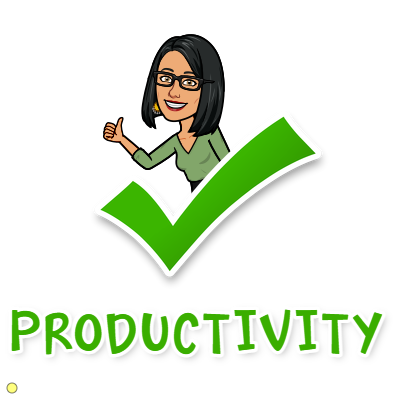I love the ability to copy a Google Keep note – personally I’ve set up a number of notes which act as templates (like packing lists for example) and when I need to use one I just copy it for my next trip or requirement.
This article quickly and easily shows you how to do the same thing yourself, so let’s dive right in.
Copying a note via the web
- Go to https://keep.google.com.
- Click on the note you want to copy.
- Click on the More menu icon (the 3 vertical dots) in the bottom right of the note.
- Click on Make a copy. The note will be completely duplicated including any colours and/or labels. Reminders are not duplicated however nor are sharing permissions.
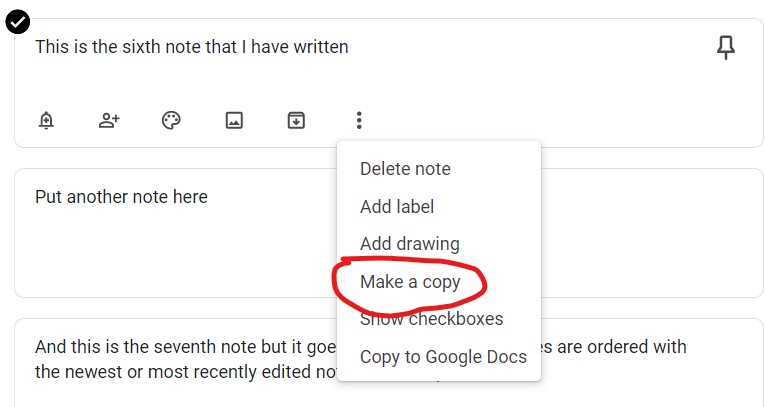
Note: If the original note was in archives or pinned, the copy will be placed in the main section as a regular note.
Copying a note via the Android or Apple mobile app
- Open the Keep application.
- Tap on the note you want to copy.
- Tap on the Action Menu icon (3 vertical dots) in the bottom right of the note.
- Tap on Make a copy. The note will be completely duplicated including colours and labels. Reminders are not duplicated however nor are sharing permissions.
Note: If the original note was in archives or pinned, the copy will be placed in the main section as a regular note.
Get ready to be more productive in 2023
Want to learn how to master your to do list for less than the cost of a chai latte? You’ve come to the right place! My fully revised book gives you a step by step process that really works, using Google’s simple, easy to use, free software.
In less than an hour, you’ll learn how to increase your productivity and manage your to-do list without increasing your stress or the length of your working day.