This article is designed for those business owners that might be too small for the professional accounting software packages, but still have a need to issue invoices.
The great news is that the tools within Google Workspace can help you do this for no additional cost, and it’s all easy too!
First, set up client account details
Contact your client and get the information you’ll need to set up their account, including the contact details for their accounts department.
Add these details to your Google Contacts so that you can access them no matter where you are. Google Contacts is accessible via the web, and a mobile app for both Android and iOS devices.
(Optional) Send out an engagement letter for new customers
Depending on the type of business you run, you might want to send out a customer engagement letter that includes information about the product or service you’re providing, the contract period and information about how you’ll handle overdue payments.
You can use this Google Docs template if you want (based on one I found on Business Victoria’s excellent website) – simply make a copy of the document, and make the necessary changes.
And remember – send it out as a Google Drive link in your email as opposed to an attachment. Doing that
- reduces the time it takes you to send the document (no need to download it, and attach it separately)
- means you don’t use up your online storage quota
- means you can easily find the document again, and keep all related documents together in Google Drive.
Second, create an invoice template
Create an invoice template in Google Docs that you can use whenever you need to invoice a client. And again, be sure to use the Google Drive link option in Gmail to send the invoice, rather than creating attachments.
What to include on an invoice
The first thing you need to do is identify what type of invoice you should be issuing. If you’re registered for Goods and Services tax (GST) then you need to issue a tax invoice. Any invoice you issue must include the phrase ‘tax invoice’.
If you’re not registered for GST then you don’t include a tax component in your invoice and the document should not include the phrase ‘tax invoice’.
Then you need to include the ATO’s mandatory information to ensure the invoice is deemed valid.
Mandatory information
All tax invoices must include 6 pieces of information to be valid. It’s good practice to include these items even if you’re not currently registered for GST – after all you may eventually get to a stage where the business must register for GST and having this information set up before then will help you out greatly.
For sales less than AUD$1,000 (including GST) you must include:
- The phrase ‘Tax invoice’ – preferably right at the top of the document (unless you’re not registered for GST)
- Your identity as the seller such as your business name or trading name. Including contact details is optional but recommended as it’ll help the client get in touch with you should they have any questions.
- Your Australian business number (ABN) or company number (ACN)
- The date you issued the invoice
- A brief list of the items sold, including quantity and price
- The GST amount payable (if any). This can be displayed per item or if the GST amount is exactly 1/11th of the total price, you can use a statement such as ‘Total price includes GST’.
If your invoice is for sales of AUD$1,000 (including GST) or more then the invoice must also include the customer’s identity or ABN.
Find out more about ATO compliant invoices
Want access to an ATO compliant Google Docs invoice template that you can easily customise for your own business needs? Purchase the full Australian Small Business Owner’s Invoicing Bundle – it includes full written guides on how to create an ATO compliant invoice in Google Workspace; email invoices as PDF documents or Google Drive links and many other resources designed to help small businesses with their invoicing needs.
Optional information for the invoice
Once you’ve included the mandatory information, you need to consider what else goes into your invoice.
The rest of your invoice should include:
- a unique invoice number for your reference – it can help to add code to your invoices that identifies the customer, date or job number
- payment details such as:
- terms – for example, the number of days before payment is due, the final due date, or a discount for early payment
- options for payment, such as direct deposit, credit card, EFTPOS and cash. If you’re accepting money through direct deposit then consider providing a PayID rather than your full banking details for greater security.
- customer details such as:
- contact details such as postal address, email address and phone number
- name of the person who placed the order
- name of the person who will pay the invoice (this can help speed up payment)
- customer’s purchase order (PO) number or contract agreement dates
Invoicing best practices for fast payment
There’s a few things you can do to increase the likelihood of getting fast payment for your services:
Invoice in a timely manner – at regular intervals or as soon as the order is completed.
Set a reminder in your Google Calendar or Google Tasks to send the email or even draft the email and schedule it to be sent for when the order is completed.
This is another great reason to use a Google Drive link in your email rather than an attachment as you can update that invoice right up until the email is sent!
Stay in contact – call to confirm the products were received and that there were no issues.
Set a reminder in your Google Calendar or Google Tasks!
Include your payment options and details on all invoices.
Make sure customers are aware of the terms of trade and your policy on overdue payments.
I offer an Invoicing Bundle for Australian small business owners which includes ATO compliant Google Docs invoice templates that you can easily customise for your own business needs!
Want more personalised help?
I hope this article was of assistance to you, but if you want more personalised help with your Google Workspace issue then why not get in touch?
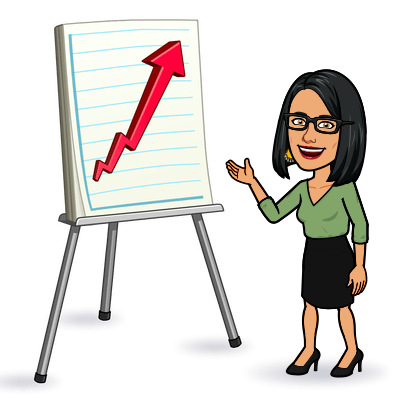
One reply on “Google Workspace and Invoicing best practices”
[…] Invoice your clients as soon as you’ve delivered your products or services. […]