This is fascinating to me (because I’m a Google Calendar nerd) – but there are two ways to create a Google Calendar event from within Gmail, and they each create a different type of event!
This article goes through how to set up each event – event type one creates a meeting with someone; whilst event type two just adds the email to your calendar as an event for you alone.
Event type one – meeting with someone
So here’s an email from my alter ego asking if I’d like to catch up at some point.

I’m thrilled at the idea so I decide to create an event then and there:
- Click on the More Options (three dots) at the top of the opened email and click on Create event
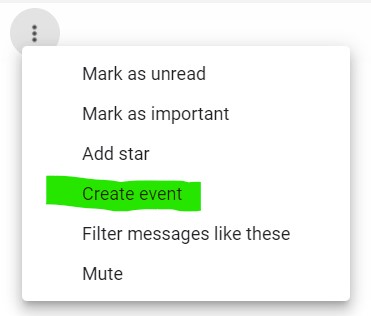
3. Google Calendar will open in a new browser tab (yes, this can only be done on a desktop / laptop) with today’s date and a proposed time already filled in.
The email title will be used as the event subject; and event description will be pre-filled with text from the body of the email – which is AWESOME.
And the best part? Everyone that’s an addressee on that email is automatically added as a guest on the event.
Obviously everything can be changed to make the event more pertinent (including adding / removing guests).
4. Then click on Save to send invitations to guests.
Event type two – just an event on your calendar
The other option is to just create an event on your calendar rather than creating a proper meeting with the other person. So, in this instance you open the email and then click on the calendar icon in the Gmail sidebar.
Then click on the time (and or day) when you want to create the event.
Although the email subject will be added as the event title, that’s it – the event description isn’t pre-filled with details from the email and you’ll be the only event attendee.
In the below image I’ve changed the default event title from the email subject to something a bit more meaningful for me.
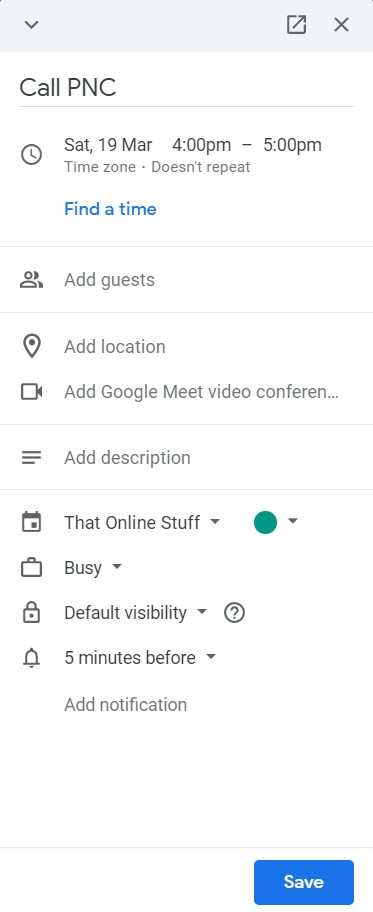
Then click on ‘Save’ and the event will be added to your calendar as per normal.
And there you have it – two different ways to create events from Gmail depending on what you want to achieve:
- a meeting with the person who emailed you
- an event on your calendar that’s just for you
Tip for young players – both of these methods can only be done using a computer. There’s currently (sadly) no way to create events from the mobile Gmail app.
Looking for help with a specific issue?
I can help with a number of common Google Workspace issues, such as regaining administrator access; fixing email delivery issues; and cybersecurity.
Leave a Reply