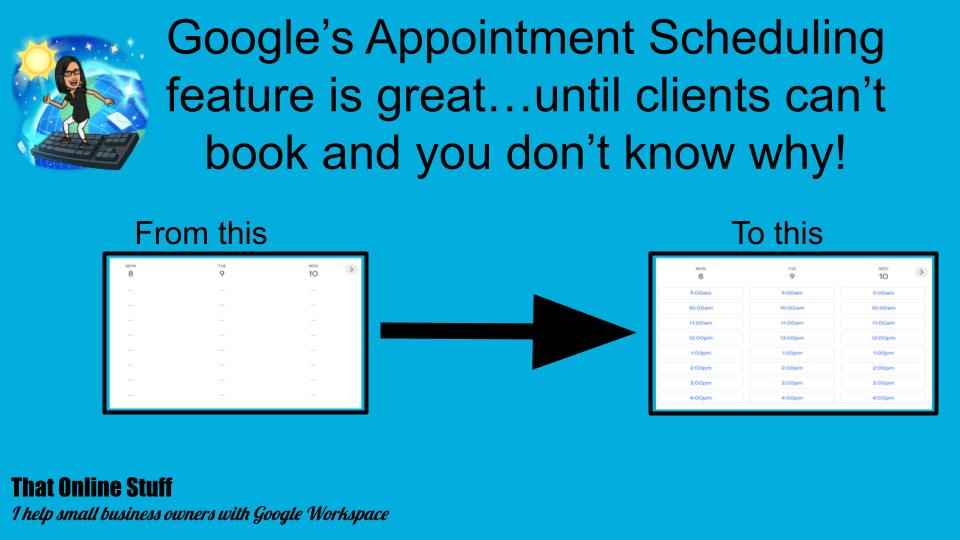Are you trying to use Google’s Appointment scheduling feature, but experiencing a few strange issues that are stopping people from booking with you? This post goes through some of the more common issues that I’ve seen in the Google Calendar Support Forum, and ways to fix them.
Or you can watch the video if that’s more your bag!
Setting the scene
So firstly, I’m going to assume that you already know how to set up an appointment schedule – if not, why not check out my video on setting up an Appointment Schedule?
For the purposes of this post I’ve set up an Appointment Schedule called ‘Book with me’ and it has the following parameters (these’ll be important later I promise!):
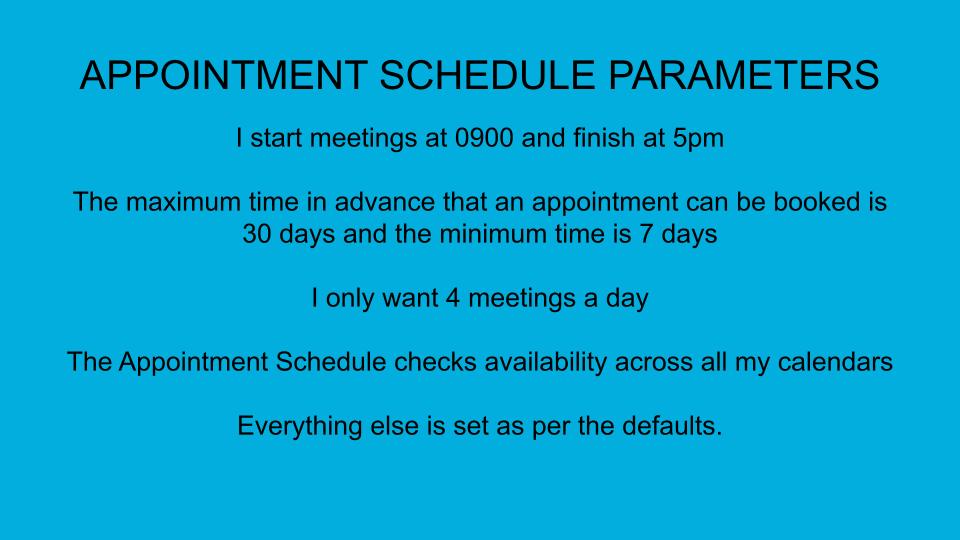
Everything else is set as per the defaults.
Issue 1: No appointments available even though the calendar is totally blank
So here’s my booking page and you can see immediately that there’s a problem – there’s not a single appointment slot available for the rest of this week and the start of next week, even though my calendar is totally blank!
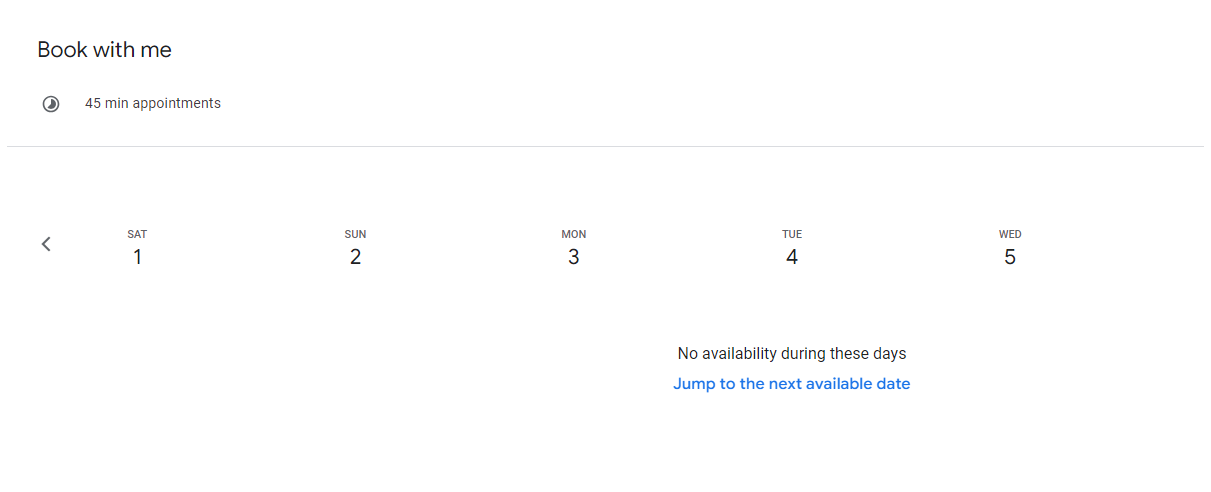
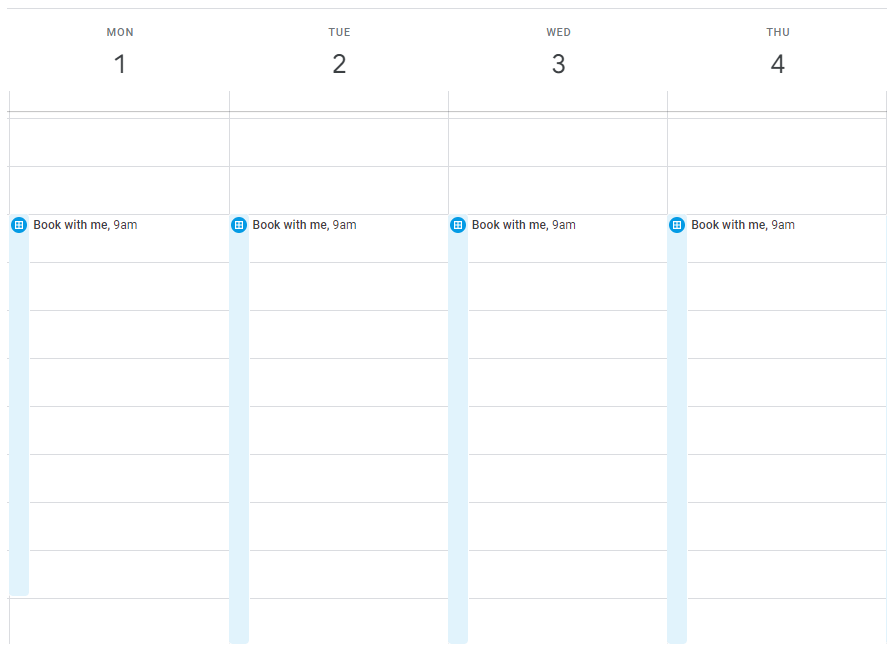
So what’s happening here? Well, remember how I’d set a minimum advance booking window of 7 days? That’s why no appointment times are showing up! Let’s change that to 24 hours (just so I get a day’s notice of any appointments!)
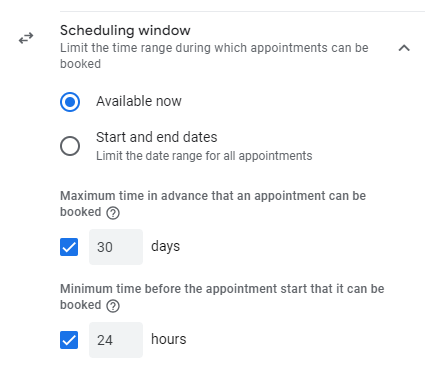
And now you can see there’s appointments tomorrow afternoon as well as next week. Phew! And of course, there’s the opposite issue – if I go to next month on the Booking Page, you can see that it’s not possible to book now because I’d set a maximum booking time of 30 days in advance.
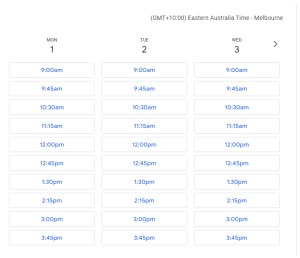
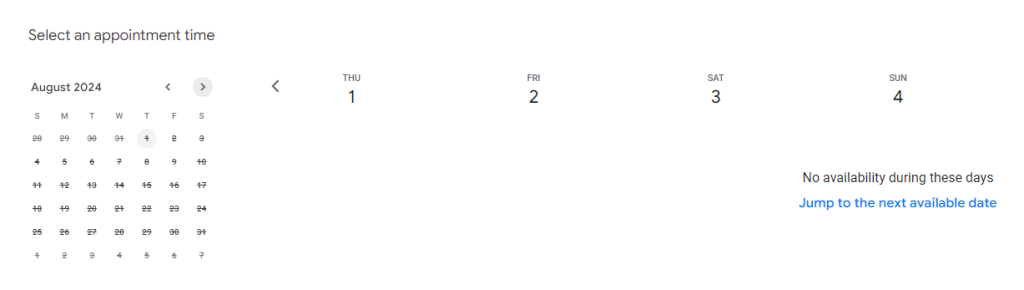
Issue 2: An All day Event is causing a conflict
But here’s another problem – the 15th and 16th July are showing as not available but when I look at my calendar – it’s nothing but free time as far as the eye can see. Well, except for an all day event that’s on a secondary calendar!
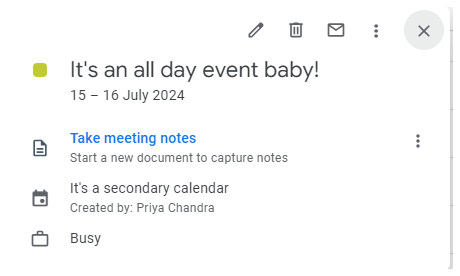
I need to change that all day event from Busy to Free in order to open up the appointments again.
Issue 3: Secondary Calendars are blocking availability
Alternatively I could remove the secondary calendar from the Appointment Schedule as well if I wanted.
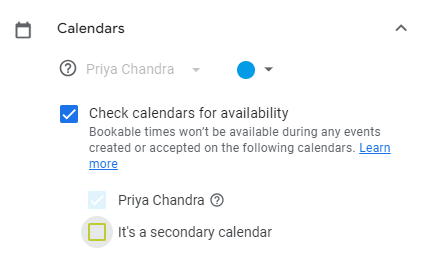
Issue 4: Appointments finish earlier than I wanted
But I’ve just noticed another issue – I’m available until 5 pm so why is the last appointment 3:45pm?
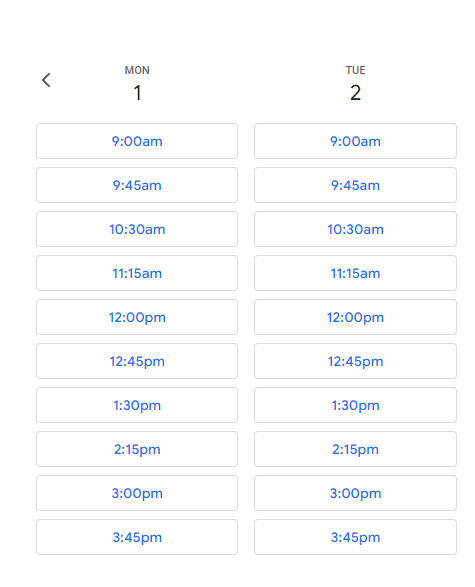
Well that’s because Google thinks I want to finish all my appointments by 5 pm, so the last time a 45 minute meeting can start is at 3:45pm .
What I really meant was my last meeting should be at 5pm, so I’m going to change my ending time to 6pm in the Appointment Schedule setting and now people can book meetings all the way up tp 5:15pm as well!
Issue 5: Limits to the number of appointments that can be booked
And yet, why is Tuesday no longer showing any appointments?
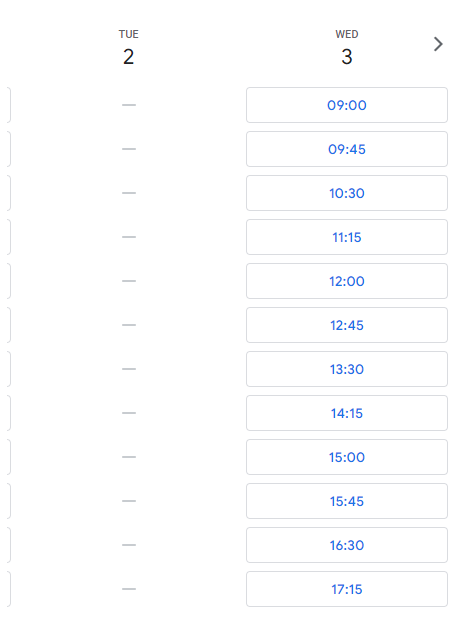
Looking at my calendar, I’ve still got plenty of time available – except of course, I’ve got 4 appointments booked and I’d put that as a limit in my Appointment Schedule set up!
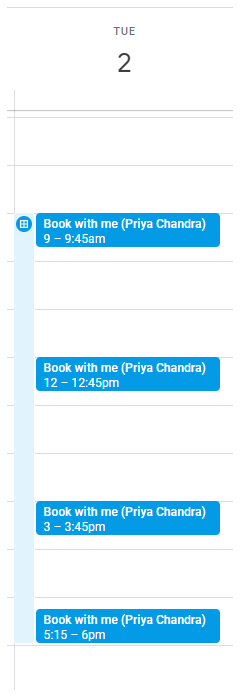
I’d need to change that limit in my Appointment Schedule set up if I wanted to offer more appointment slots.
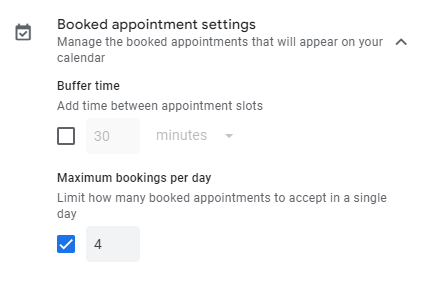
And that’s it!
The most common issues with people not being able to book an appointment through Appointment Schedule are:

Want more personalised help?
I hope this article was of assistance to you, but if you want more personalised help with your Google Workspace issue then why not get in touch?