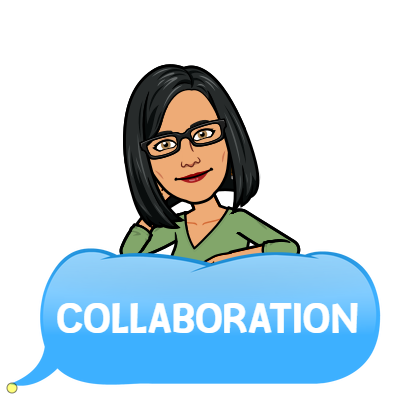Yes it is definitely possible to export a Google Doc to PDF. The way you do this export to PDF does differ depending on whether you’re using your PC or the mobile app though.
Exporting a Google Doc to PDF on your PC
In Drive on your PC open your Google Doc and select File / Download / PDF document. You’ll get a PDF document downloaded directly to your machine which you can then attach to an email or upload to another file sharing service if necessary.
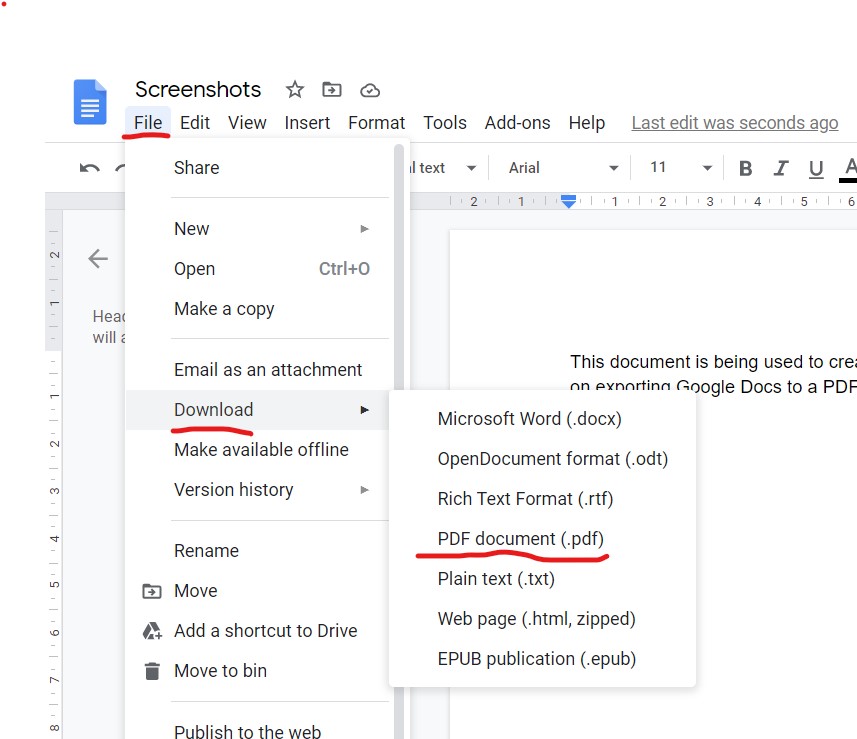
Alternatively you can share a PDF version of your Google Doc without ever downloading it. This document will be dynamic – meaning every time you make any changes to the original Google Doc document, those changes will be reproduced in the shared PDF document. So be careful about changing that original document!
- Select your document
- Click the Share button
- Click Copy link
- Click Done. The link will be automatically exported to your clipboard.
- After you paste the link in your email, text message or other location, replace edit?usp=sharing with export?format=pdf before sending the link.
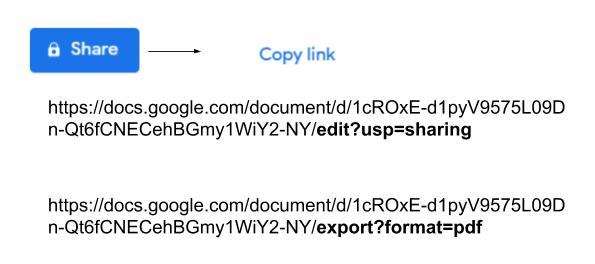
Now when you (or anyone else) click the link, you will download a PDF version of your document.
Exporting a Google Doc to PDF via the mobile app
From the mobile app, open the document you want to export.
- Tap on the three vertical dots in the top right of the document
- Tap on Share and Export
- Tap on Save As and select PDF document.
- Tap on OK.
The Google Doc will now be saved as a PDF file to your mobile.
Or, you can send a PDF version of your Google Doc directly to someone:
- Tap on the three vertical dots to the right of the document name
- Tap on Send a Copy
- Choose how you want to share the PDF document.
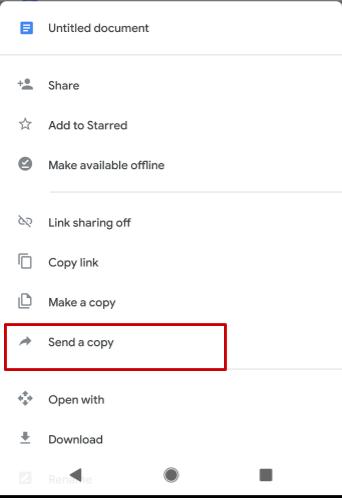
Alternatively you can share a PDF version of your Google Doc without ever downloading it. This document will be dynamic – meaning every time you make any changes to the original Google Doc document, those changes will be reproduced in the shared PDF document. So be careful about changing that original document!
- Tap on the three vertical dots to the right of the document name
- Tap on Link sharing off [link sharing will be turned on and the link will be automatically copied]
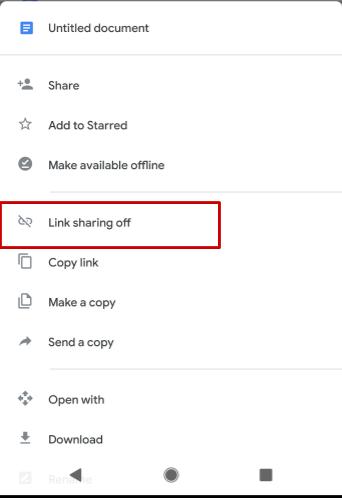
- Choose how you want to share the PDF document.
- After you paste the link in your email, text message or other location, replace edit?usp=drivesdk with export?format=pdf before sending the link.
Now when you (or anyone else) click the link, you will download a PDF version of your document.
Want more personalised help?
I hope this article was of assistance to you, but if you want more personalised help with your Google Workspace issue then why not get in touch?