Firstly, what am I talking about when I say – you can’t change your profile picture?
Well whenever you’re logged into Google you’ll see a little picture in the top right of the window. This profile picture can be viewed by other people who use Google services, including when you send emails or use Google Chat.
If you’re using the free version of Google’s products then you’re able to update the image that’s used as your profile picture whenever you want:
- Sign in to your Google Account on your desktop (this doesn’t work on mobile devices)
- Under “Personal info,” click Photo.
- Upload a photo from your computer or choose one of your Google Photos.
- Rotate and crop your photo as needed.
- At the bottom left, click Save as profile picture.
However if you’re using Google Workspace you may have found that this option isn’t available to you.
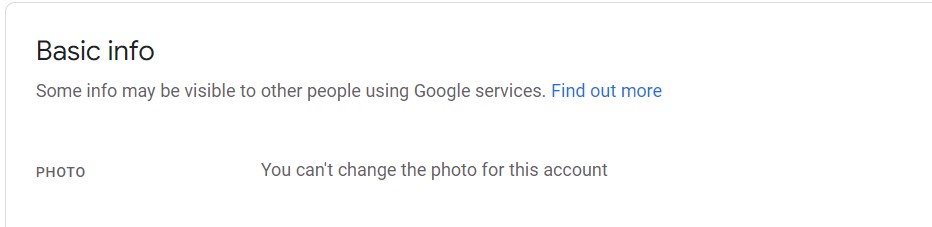
D’oh! So what needs to happen now? Well the administrator needs to take some action…
Adding a user’s profile picture in Google Workspace – administrator action
When Google Workspace is initially set up, it’ll create a little profile picture that looks something like this: the word Google and the first letter of your user’s first name.
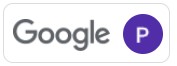
And whenever any of your Google Workspace users send emails in/outside the organisation or use services like Google Chat, then the other person will see something like this when they hover over the sender’s name:
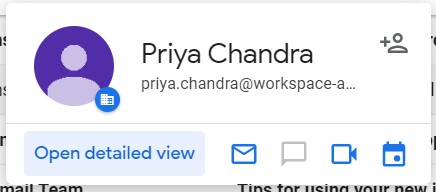
Or something like this in a mobile email display:

And if the recipient then adds the sender to their Contacts list, then they’ll see something like this:
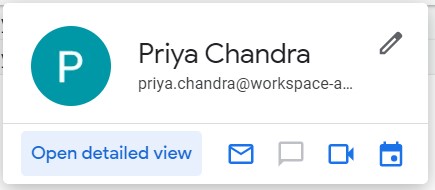
Which is slightly better but still not an ideal way to present oneself.
However, as Google Workspace administrators you can choose to add more meaningful profile pictures when you add users or at any time really:
- Sign in to your Google Admin console on your desktop (this doesn’t work on mobile devices)
- From the Admin console Home page, go to Users.
- In the Users list, find the user that you want to update and click the user’s name to open their account page.
- To add a photo:
- either click the profile avatar next to the user’s name or
- click Upload Profile Photo.
- Select the image file from your computer and click on Open.
- JPEG or PNG format only
- The maximum file size is 5 MB
- Changes will be saved automatically.
Notes:
A user’s profile photo is stored in their personal Album Archive, at get.google.com/albumarchive. This album will store profile photos uploaded by administrators as well as by the user themself.
If an admin adds a profile photo to a user’s account, the photo is visible only to users in your organisation. External users will still see the initial letter of the user’s first name or the default silhouette, unless they’re using Google Chat. In Google Chat they will see the administrator added profile picture.
If a user changes their own profile photo however, it will be visible to everyone, across all Google products.
Allowing users to change their own profile picture in Google
Workspace – administrator action
So, adding profile pictures works if you’re a small business with just a couple of employees, but gets unwieldy very quickly as you start to take on additional employees.
A better option at that point is to allow users to add their own profile pictures – but probably best to have some policies around what is considered an acceptable user profile photo first!
Remember, if a user changes their own profile photo, it will be visible to everyone, across Google products.
To allow users to edit their own profile picture
- Sign in to your Google Admin console on your desktop (this doesn’t work on mobile devices)
- From the Admin console Home page, go to Users.
- At the top-right corner, click More options and then click on Allow users to edit profile.
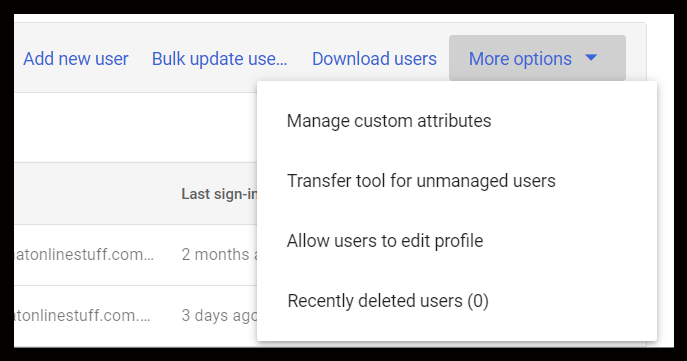
- Under Profile editing, check the Photo box.
- Click Save.
Note: Changes typically take effect in minutes, but can take up to 24 hours.
Let your users know that they can now change their profile photos if they wish.
You can use this text to send instructions to them if you wish:
Hi,
We’ve recently enabled the ability for employees to change their profile photos in Google Workspace. If you’d like to change your profile photo please do the following:
- Sign in to your Google Account on your desktop (this doesn’t work on mobile devices)
- Under “Personal info,” click Photo and then click Add profile photo
- Click on From Computer and select either Upload from computer or Take a picture.
- You may need to allow Google Workspace access to your camera
- Rotate and crop your photo as needed.
- At the bottom right, click Save as profile picture.
Photos must be in JPEG or PNG format only and maximum file size is 5 MB. The image you upload will be seen by anyone using a Google product, in or outside of the business, so please make sure your photo is professional and reflects the values of our organisation (no cat photos!).
If you have any questions, concerns or issues with uploading your photo, don’t hesitate to get in touch at: [your contact details]
Troubleshooting
- No-one can see profile pictures even if they’ve been uploaded by the user.
- If contact sharing is turned off (which it is by default in a Google Workspace set-up) then you and your users won’t see any users’ profile photos.
- To turn on contact sharing go to Contact Sharing in the Google Admin Console and click on Enable contact sharing / Save
- My profile picture’s changed without me doing anything.
- Check with your administrator. If they’ve added a profile photo for you through the Admin Console, then it will have overridden your upload.
Want more personalised help?
I hope this article was of assistance to you, but if you want more personalised help with your Google Workspace issue then why not get in touch?
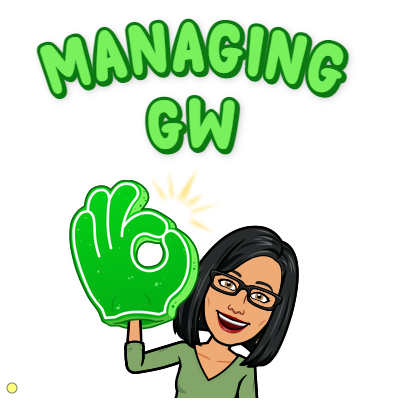
5 replies on “Using Google Workspace and can’t change your profile picture?”
Yes! This has been bugging me since I changed my logo a few months back but couldn’t figure out how to update it on google! Thank you
Hi
Thanks for this post – it was such a help & easy to rectify.
I have now fixed the profile photo on my google workspace however when I email my personal account, the profile photo does not appear.
I enabled contact sharing as you advised but still no joy.
Am I missing something
Thank you very much
Maeve
Hi Maeve, it can take a little bit of time for the profile photo to show up and sometimes you have to actually reply to the email for the profile photo to appear. Try replying and let me know how it goes!
Hi Priya,
Thank you very much for this tip – the reply worked in that it showed my profile photo.
However, when I send a new email (new thread) it still doesn’t show – do you think this issue will resolve with time or a few more tries?
Thanks again, much appreciated
I am having the same problem. There is a still a letter in purple in the upper right hand corner of my Google Workspace. But when I go to the list of users in my Workspace Directory, my company logo displays properly. Will the purple letter eventually be replaced by our company logo?